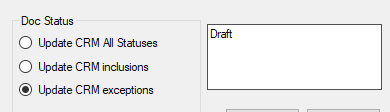The User Settings apply to each QuoteWerks User.

User Email
The user email is for reference only, and is not used by TanamiGold
API Token
The API Token uniquely identifies you to your CRM software. As this is stored in the user settings, if a user is created by cloning another user, the API token will also be cloned, so will need to be changed. Use the help button for assistance in getting your API key from Pipedrive or click here.
Default Search Selection
This sets the default search selection on the Contact Lookup. Last search just saves the last selection made by the user. Organization or Person selected will always default to these values regardless of the last selection.
Default Task Days
This value will be added to the current day when creating activities, when you are saving a quote. So if you normally follow up quotes after 4 days, you can change this value to suit your sales needs. The default is 2.
Default Close Date Days
This value will be added to the current day when selecting to add a Close Date. The default is 28.
Update CRM on AutoSave
By default, the update to Pipedrive is now disabled on Autosave. You can turn this on. You will need to restart QuoteWerks for this to take effect.
Not Using Pipedrive
You may have users who use QuoteWerks, but don’t use Pipedrive. Selecting this field will stop TanamiGold running when QuoteWerks starts.
For obvious reasons, because TanamiGold no longer runs for this user, to change this, you need to do this via the QuoteWerks Settings Manager.
In QuoteWerks, as a master rights user, go to the Settings Manager in Help, About.
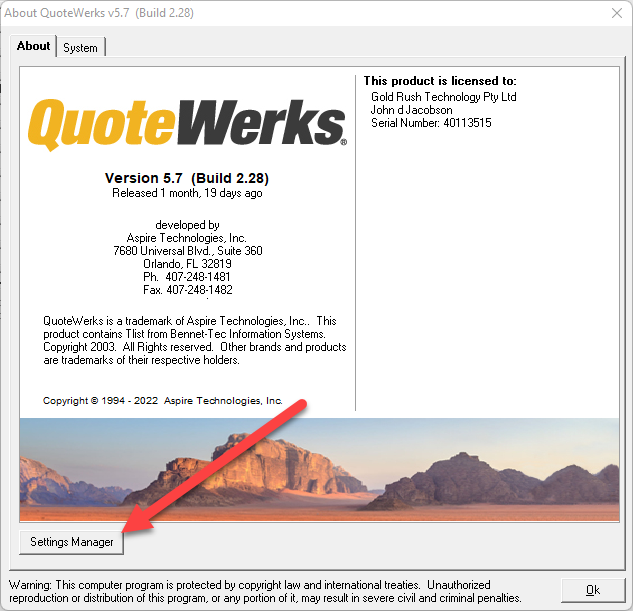
Select the User Settings Table, and then select the User.
Select the TanamiGold section, then select the PipedriveUserSettings, and delete them use the “X” button.
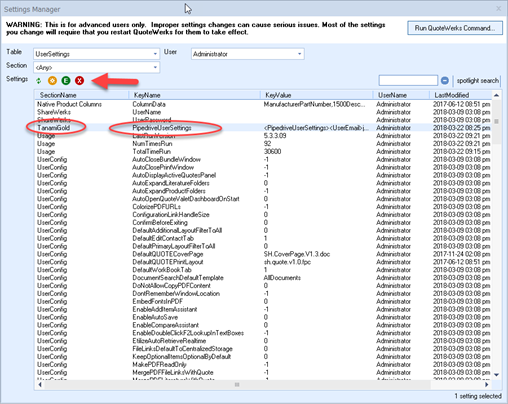
The next time the user starts QuoteWerks they will be asked to enter their API key.
Doc Status
By default, the Update Pipedrive Deal occurs for every document status. However, if you often work on large quotes, that you need to save often, it can be annoying having the Update Pipedrive Deal window pop up on every save.
If you want to change this there are two options.
Update CRM inclusions
With this option, the Update Pipedrive Deal will only happen if the document status is in the list of statuses.
In following example, it will only happen if the status is Open.
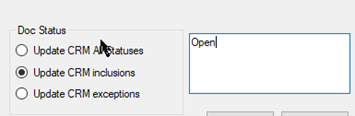
In following example, it will only happen if the status is Open, Lost or Closed.
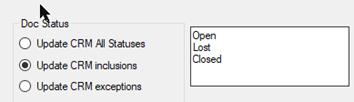
Please note, the statuses you type are not validated, so if you use this option, and don’t list a valid status, then the Update Pipedrive Deal window will never pop up.
The values are not case sensitive.
Update CRM Exceptions
With this option, the Update Pipedrive Deal will only happen if the document status is not in the list of statuses.
In the following example, it will happen every time, unless the status is Draft.