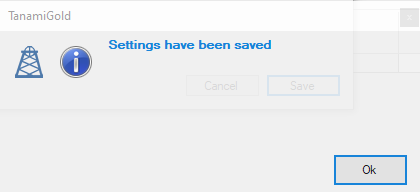You also need to supply the Company Domain in the case of Pipedrive, or the Account in the case of ActiveCampaign. In both cases this is found when you logon to the software, and it is the part of the URL unique for your business.
If you select ActiveCampaign, you will need to enter your Account
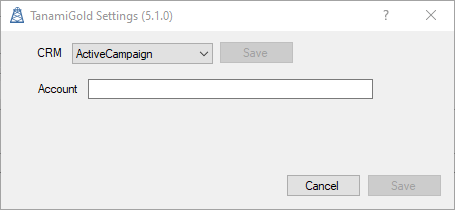
Your ActiveCampaign account is the name of your installion in the url before "activehosted.com"
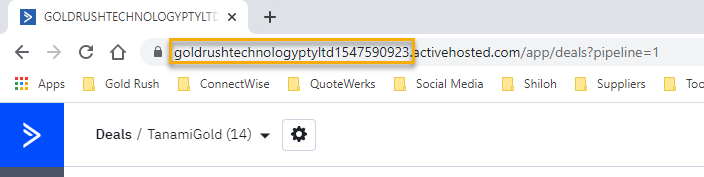
If you select Pipedrive, you will need to enter your Company Domain
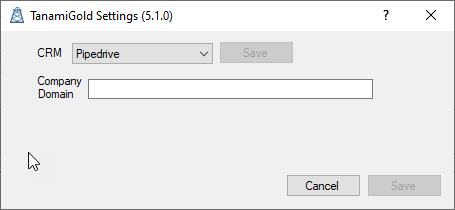
Your Pipedrive Company Domain is the name of your installation in the url before "pipedrive.com"
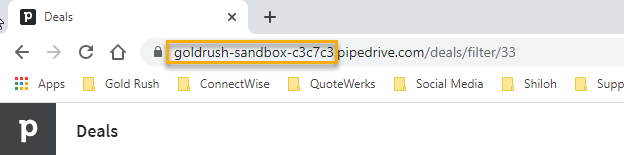
After you have entered this select Save to save your selection
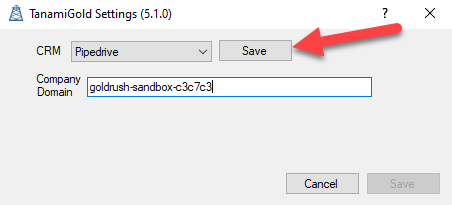
Then Save again to save the settings.
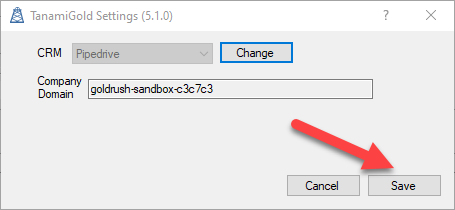
Your will receive a confirmation message