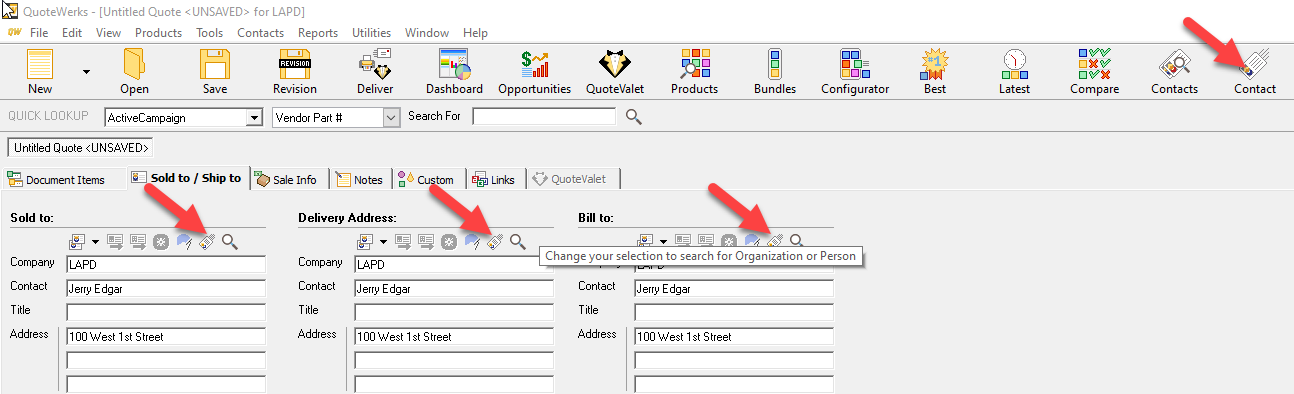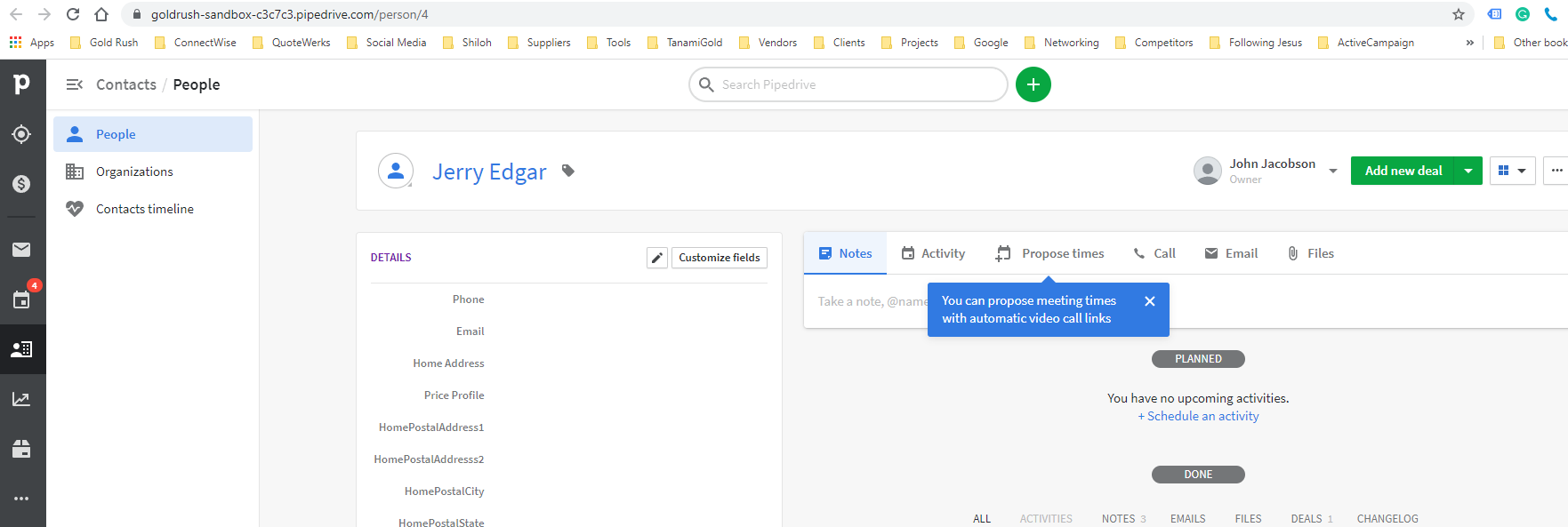Accessing the Contact Lookup Window
You can access the Contact Lookup by using the search buttons on the Sold To/Ship To tab, but select the Contacts button from the menu ribbon, or selecting Lookup contact... from the Contacts Menu,
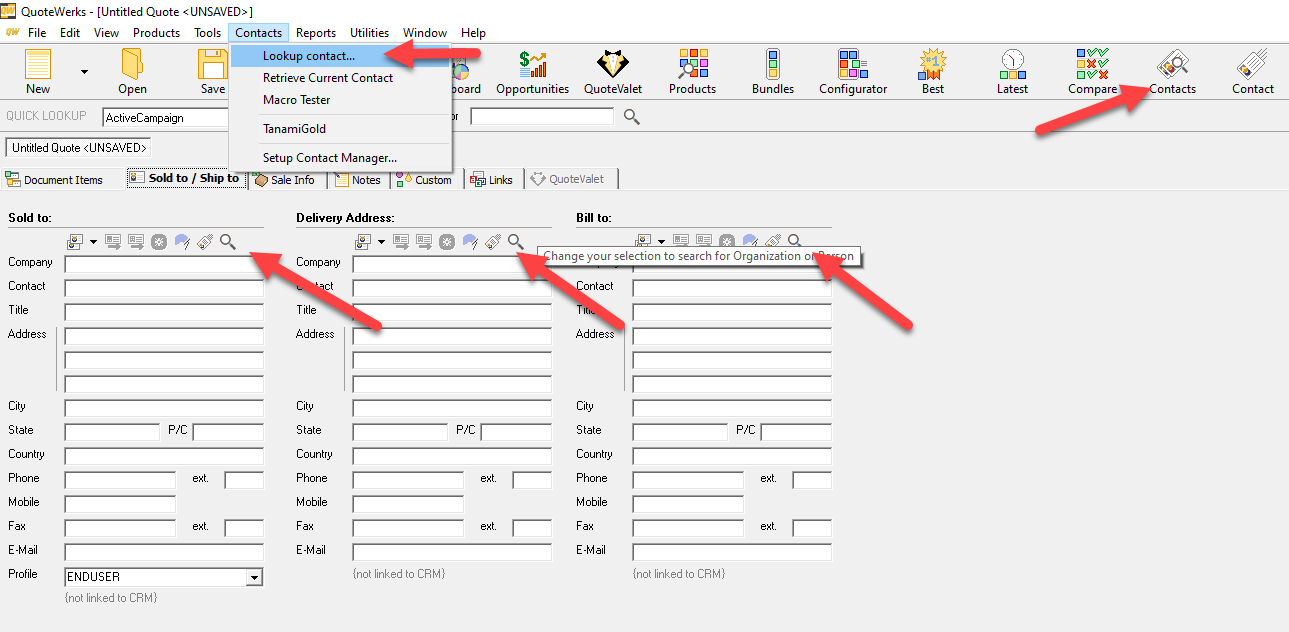
Contact Lookup
To search, select either Organization or Person.
Enter your search string in the search window. You need at least 2 characters to search.
When you want to search, click on “Search”, or press <Enter>.
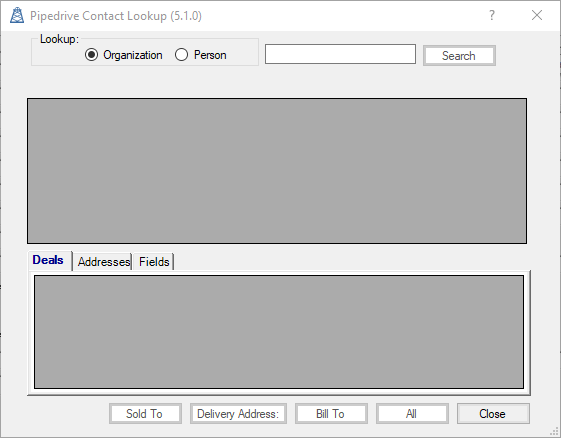
If you search returns more than one contact, select the appropriate contact
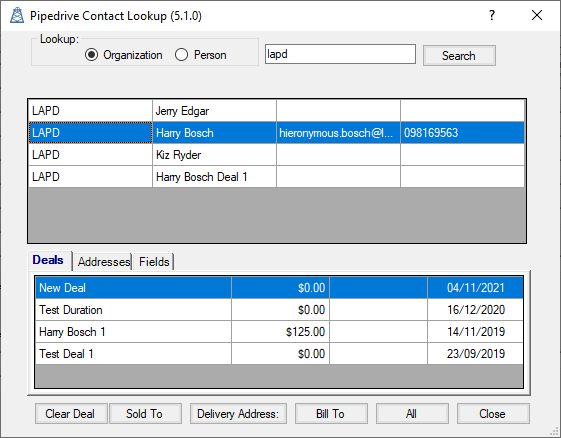
The deals tab will show all open deals, with the most recent one first.
You can open the Organization or Person, right click on the contact.
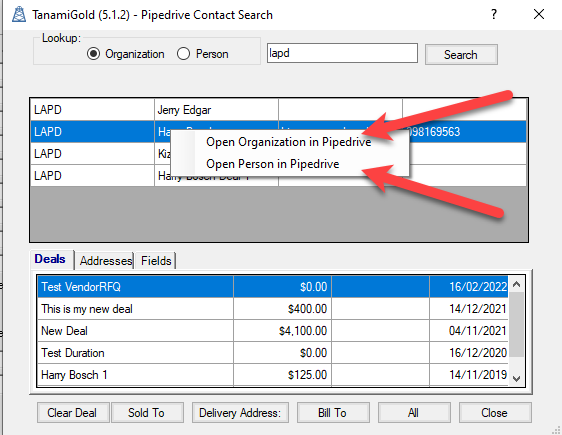
You can open the deal in Pipedrive by right click on the deal.
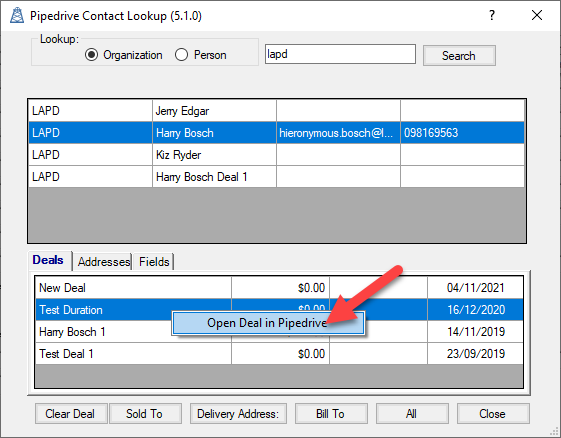
If you don't want use any of these deals, you can use the "Clear Deal" button to clear the deal so no deal is selected. Then when you save the quote, you can create a new deal at that time.
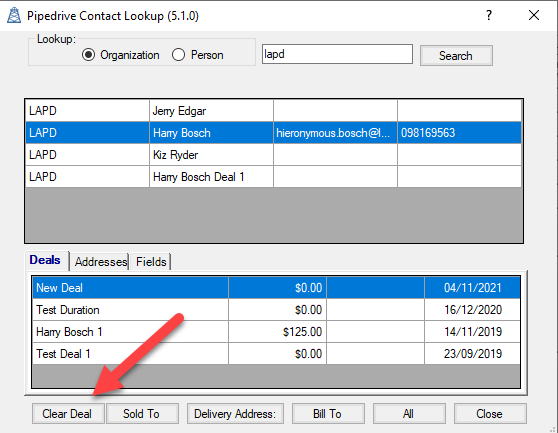
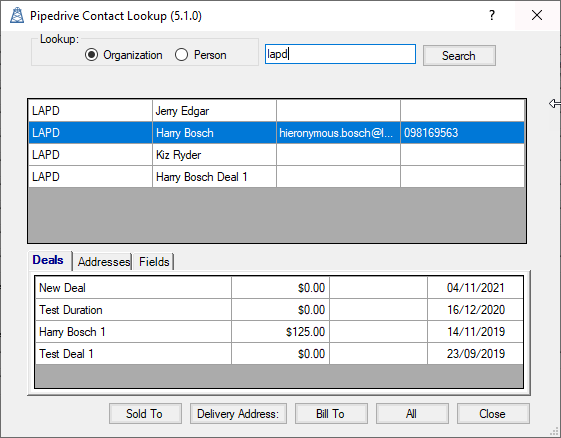
Select the Addresses tab to show all the available addresses. This will show all custom address fields of type 'address', and they can be on the Organisation, Person or Deal. When you change the section, the addresses are searched again based on the selection.
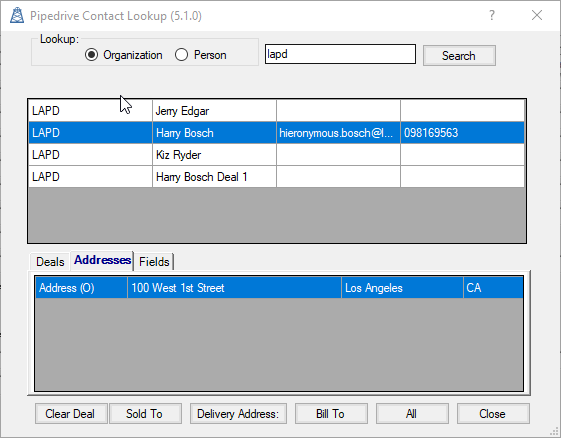
The fields tab shows the fields from Pipdrive that will be mapped to QuoteWerks when the contact details are added to the quote.
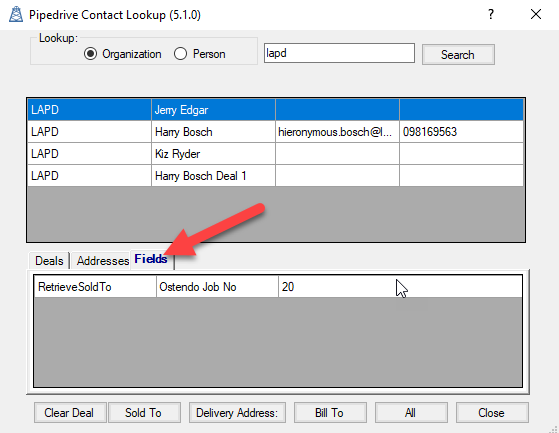
To add the contact details to the quote, select one of the address buttons. In this example, because we have customised the Ship To and change it to Delivery Address, that is the label used on the button. If you use the All button, the contact is added to all three address types.
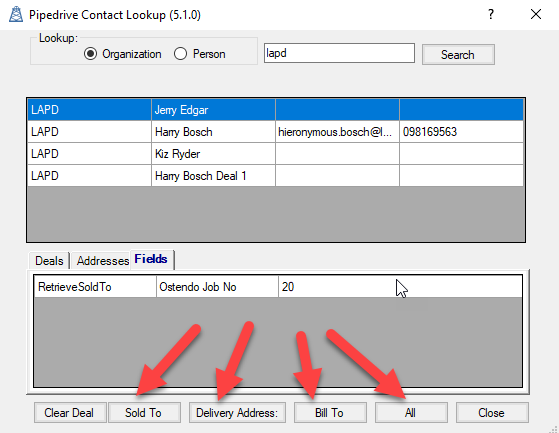
This is the result of using All
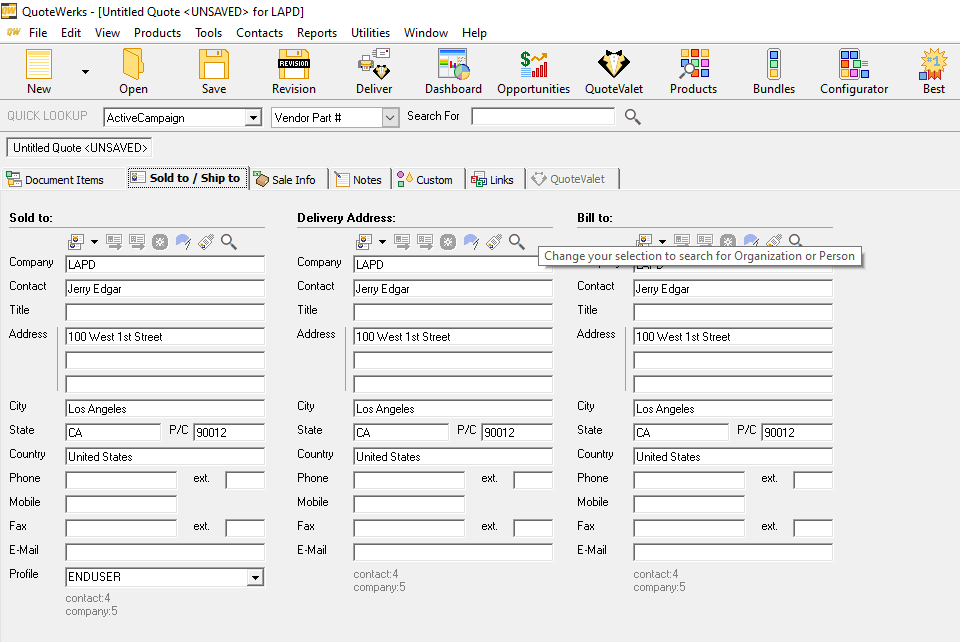
The Pipedrive Ids for the contact/person and company/organization are shown below the address details.
Access Current Contact in Pipedrive
You can open the current contact in Pipedrive from this screen by using the following buttons