When you save your document in QuoteWerks, if it's linked to a Pipedrive contact, it will show the following screen if it's linked to a deal, unless you have limited this via the document status in the user settings.
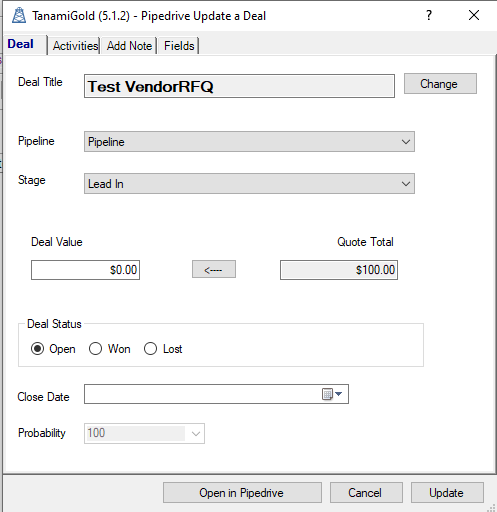
If it's not linked to a deal, either because the contact you selected had no deals, or in the contact lookup screen, you selected Clear Deal, you will see the following version of the screen.
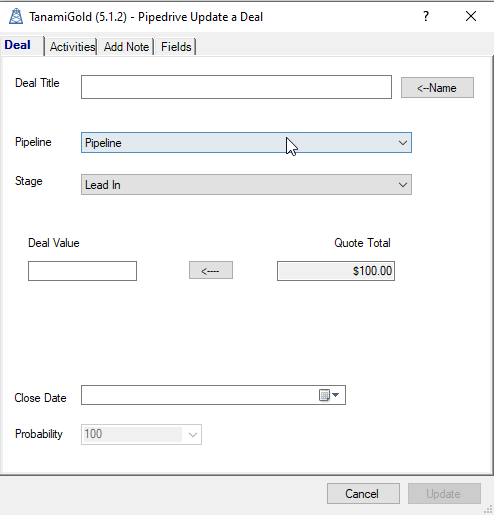
To create a new deal, either simply type the name in the text box, and select save, or use the "<-Name" button to add in the name of the quote.
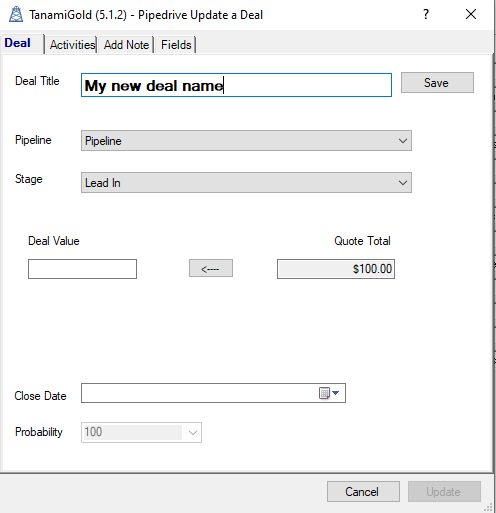
If the quote wasn't linked to a deal, and you want to link it to an existing deal now, type in any name, or use the "<-Name" button, select save, then select change. This will give you a dropdown of existing deals, and will not have created the a new deal.
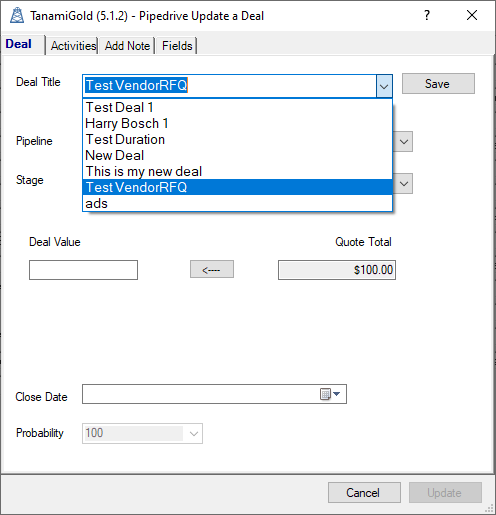
This is also how you change the deal if the quote was linked to a deal and you want to change the deal it is linked to.