The tasks tab allows you to manage the tasks that have been created for the deal, and to create new ones.
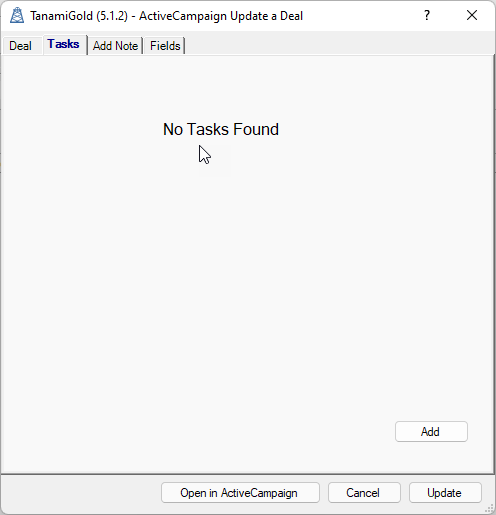
When you click add, you can create a new task in ActiveCampaign, linked to the deal.
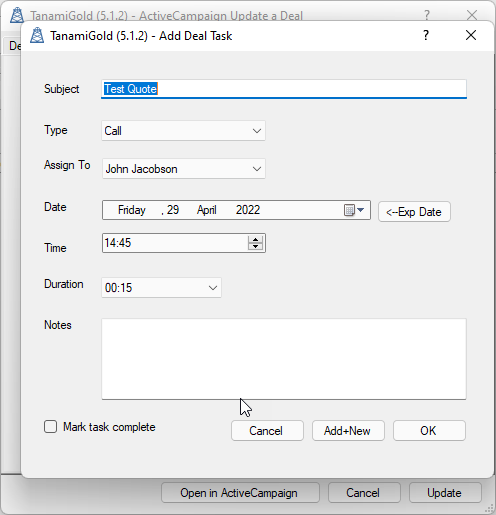
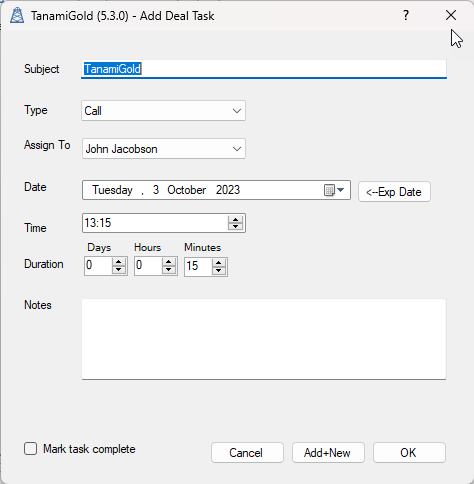
- The subject defaults to the deal title
- Use “Type” to select the type of activity you wish to create
- “Assign To” specifies which ActiveCampaign user is assigned to the activity
- The date will default to the number of days after the current day, as specified by the DefaultTaskDays User Setting if you just click on the date. Or you can automatically apply the Expiry Date from the Quote, and then adjust as required.
- The “<-Exp Date” button allows you to add the quote Expiration date as the task date. This makes it easier to then select a few days either side of that date.
- “Notes” is any additional notes you want to make in relation to the activity and is optional.
- If you check the Mark Task Complete, this will create a completed task. Useful for recording actions already completed to keep the history.
- “Add+New” will add the activity, and then leave the window open (with all the same values), to allow you to add another activity.
- “OK” will add the activity and close the Add window.
When you have tasks, you can manage them by selecting the task, and the right click, to see the context menu.
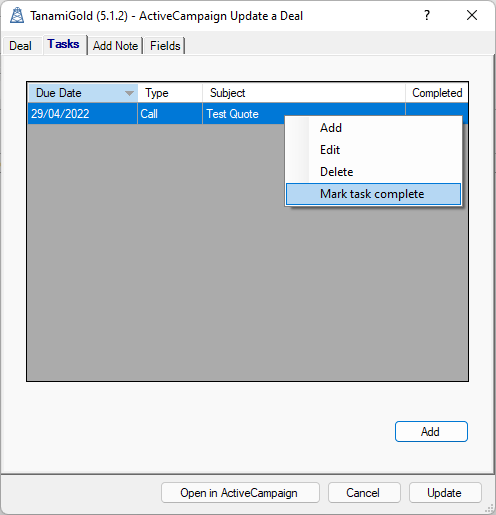
Add a Task
Selecting "Add" will bring up the window to add a new task.
Edit an Task
Selecting “Edit” will bring up the task and let you change any of the values.
Delete a Task
Selecting “Delete” will delete the task.
Completing a Task
Selecting “Mark task complete” will mark the task as completed.